Home
Products
VAG-COM
Support
Online Demo / Manual -
Measuring Blocks
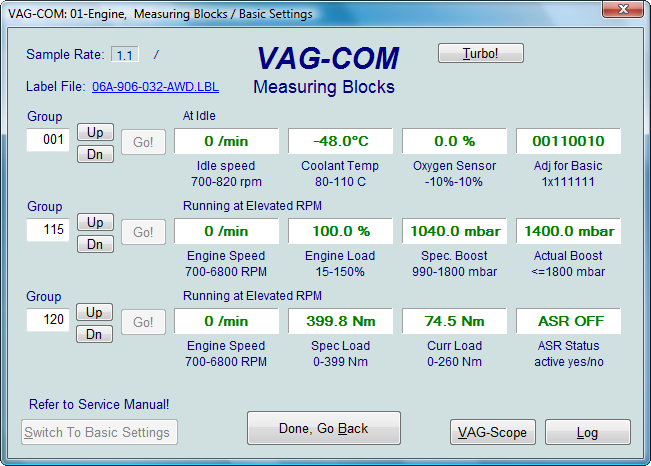
Corresponds to VAG 1551/1552 function 08
On this screen, you can read all sorts
of data from the Control Module in real-time.
Use
[Up] and [Dn]
to scroll through the available groups (000 - 255 on most Control
Modules). Don't become discouraged when you find some that say "ERROR:
Group xxx Not Available" or if you find some groups where the fields are
all blank. Most 1996 and newer ECU's have Groups through the 200 range, but
there are often "gaps" in the numbers.
You can also type a Group number
into the Group box and click [Go!]
Acceleration Measurement
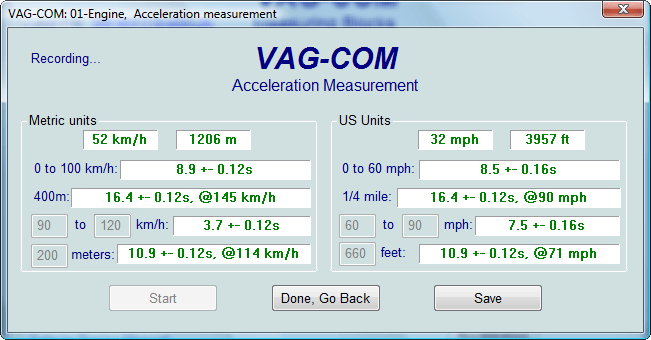
When you have one or more measuring group
with speed (km/h) in it, clicking on [Acceleration] will bring up
the Acceleration Measurement window, which allows you to enter start and
stop speeds and distances. After entering the values you want to
measure, click [Start] and do your testing. When complete, click
on [Save] to save a copy of your results to your C:\Program
Files\VAG-COM\Logs directory.
You can
[Log] the data from the
measuring blocks. For more information see the
Data Logging page.
[Switch to
Basic Settings]
can be used to use the Basic Settings
function for
the Group that is currently being displayed. This should be done only
under guidance from the Service Manual or when following some other
documented procedure. For more information see the
Basic Settings page.
Notes:
-
Multiple Groups are not permitted in Basic Settings. The
[Switch To Basic Settings]
button is intentionally disabled if you have groups "running" in the
second and third rows. To stop a running group, click on the box that
displays the group number (as though you wanted to enter a new number).
The button is also disabled on controllers using KWP-2000. On those, you
need to go directly to the Basic Settings screen.
-
The data presented in each Group varies greatly from Control Module to Control
Module and between different models and years. Some groups are
documented in the Factory Repair Manuals, but many are not. Feel free
to explore the Control Modules in your car by scrolling through all the
Groups. You can't hurt anything with the Measuring Blocks function!
VAG-COM will attempt to "scale"
the raw data coming from the Control Module into real-world units like degrees C, km/h, etc. At the present time, all
scaling conversions are to metric units.
Note:
Group 000 and any other
group that displays 10 fields instead of 4 is an exception. No scaling
is possible because the Control Module provides no "Data Type"
information with the data for these. Groups of this type can only be
displayed in the top row of the screen.
VAG-COM also tries to elaborate as
much as possible what the data means. Unfortunately, the "Data Type"
information coming from the Control Module is not that precise. For
example: VAG-COM can tell that a particular field contains a
Temperature, but the data from the Controller doesn't tell us whether
this is the Coolant Temperature or the Intake Air Temperature.
To reduce the confusion, VAG-COM
supports Label Files and will display the name of the Label File. The
Label File name is displayed on the top left when you are in Measuring
Blocks or Basic Settings. If you click on the name of the Label File,
the file will open in Notepad or whatever program you have set to handle
*LBL files. When a
Label file for the Control Module you are looking at does not exist,
VAG-COM will come up with an "educated guess" for what a particular Data
Type means. The dealers' VAG-1551 and 1552 scan-tools do not provide any
elaboration; they only show what�s in the display fields!
For more information see the Label Files
page.
Group 000 supports special Labels. Due to
space constraints on the screen, these labels are displayed in a
"balloon" when the user clicks on a field:
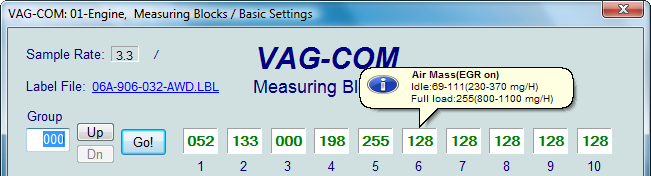
Label Files also allow a third label
field to be defined for each of the normal measuring block
fields. This label is displayed in a balloon when the user
clicks on the field. The idea is to put "specified values" in
this field:
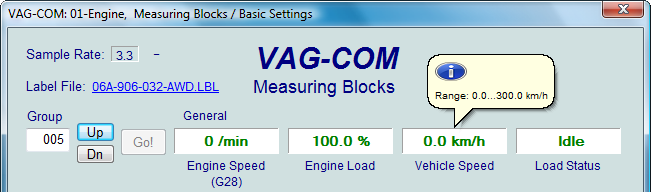
Sample Rate:
We can get just over 4.0 samples per
second from our '97 VR6 ECU (single group)
with the
the most aggressive
protocol-timing settings.
This ECU runs at 9600 baud. Most newer ECU's run at 10400 and should
give proportionately more. Naturally, if two groups are being displayed
simultaneously, the sample rate drops to around 2.0, and 3 groups
simultaneously runs at around 1.3. Sample Rate will vary from controller
to controller and the PC used will also have some effect.
Some controllers (particularly AG4 transmissions and Digifant-III ECU's)
use a "hybrid" data-type that requires reading a long header when
changing group numbers. Viewing multiple groups still works with these
data types, but the sample rate becomes extremely slow. If you see
"Reading Header" all the time under the Sample Rate display, you'll know
you've got one of these.
In Engine controllers using KWP-2000, there is a
[Turbo] button in
Measuring Blocks screen. Pressing this
button can significantly speed up sampling, for example over 30
samples per second when logging a single group in our Touareg. Once you have pressed
[Turbo] you will
remain in this High-Speed mode until you exit the Measuring
Blocks screen. This function is only available when using a HEX
Interface.
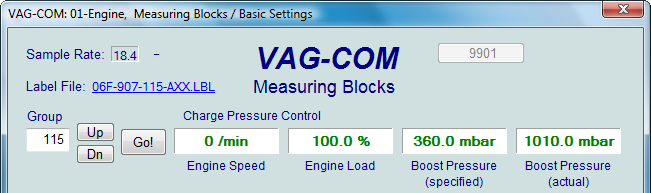
[VAG-Scope]
is a plug-in for VAG-COM
that allows you to graph Measuring Group Information and display
customizable virtual gauges. For more information, see the VAG-Scope page.
Use
[Done, Go Back] to return to
the Controller Information screen.
Note: You
may also want to try the
Advanced Measuring Blocks function, which frees you from
the grouping format of the Measuring Blocks function.
Warning!
If you wish to observe real-time data while driving the car, please use
a second person! Let one drive while the other observes the data,
making sure the person holding the PC is not in front of an active
airbag!
Shareware Limitation(s):
Home
Products
VAG-COM
Support
Online Demo / Manual -
Measuring Blocks
|