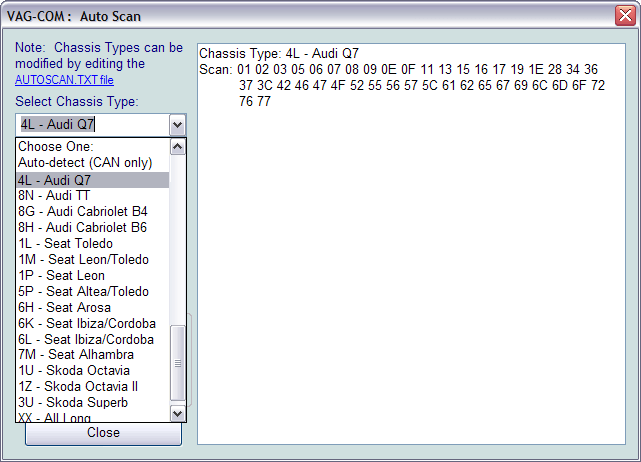
This function scans each controller in the vehicle to
retrieve controller information -- VAG
number, Component number, Soft. Coding, WSC, and Fault codes.
First, you must Select Chassis Type:
There are dozens of different control modules that exist
across the entire range of VW/Audi vehicles. No one car has all
Modules! Newer cars have more, older cars have fewer. Because of
this, you must select a Chassis Type that contains only those
modules that are plausible for a given chassis.
If you don't know your chassis type, see our
Vehicle Application Charts.
If you select Auto Detect
(CAN Only) as the Chassis Type on newer cars
which have a fully CAN-based diagnostic system, VAG-COM can
automatically determine which modules are installed in a
particular car and perform an Auto-Scan of exactly those
modules. This can make the Auto-Scan considerably faster.
There is a file in the VAG-COM directory called AUTOSCAN.TXT, which
contains all of the vehicle profiles. It can be edited by simply
clicking on the hyperlink above the Chassis Type selection.
This will open the file in your default Text
editor (like Notepad) to create a custom profile for your vehicle. To
help you figure out which controllers are in your car, you can run the
Control Module Finder.
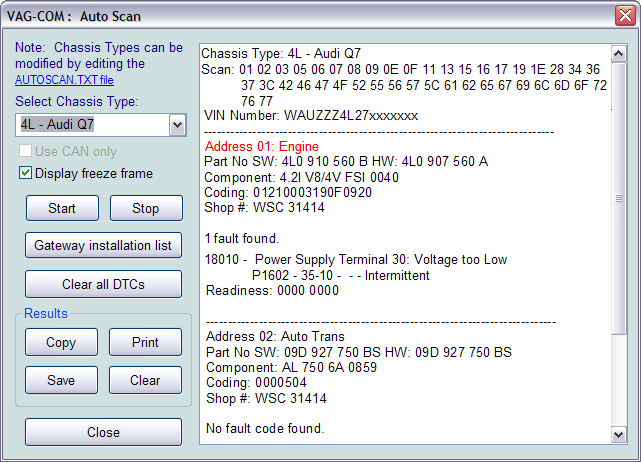
The
Display Freeze Frame Data
checkbox adds Freeze Frame data for Fault Codes on control modules using
the KWP-2000 protocols. Note: Not all control modules fully
support this; very few cars can currently handle freeze-frame data using
the VAG proprietary protocols.
[Start]
This begins the Auto-Scan. Beware; this process can take several
minutes.
While the
scan is running, VAG-COM will cycle through the
Open Controller and
Fault Code screens
for each controller before returning to the Auto-Scan screen.
On newer control modules which have
different Hardware and Software part numbers, Auto-Scan includes the
Hardware Part Number as shown in the screenshots..
Double-clicking on any of the Control
Modules highlighted in RED will open
the Fault Codes screen for that controller and allow you to clear the
codes.
[Stop]
This stops the Auto-Scan.
[Gateway
Installation List]
Only available only on Gateways in cars
using a direct CAN connection for diagnostics. This very fast function takes about 3 seconds to
query the car's Gateway to find out what modules are installed in the
car and what their status is. Any modules having fault codes should
show a "Malfunction". Modules are directly accessible from this
screen by double clicking on the appropriate line. The following
screen-shot is from an Audi Q7:
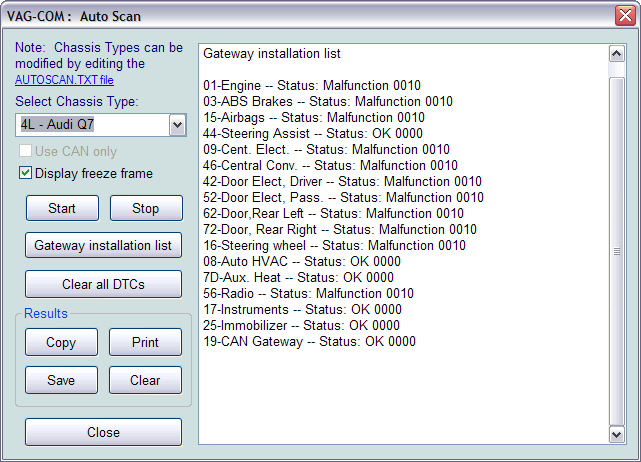
[Clear All DTC's]
This function is only available
when using a
HEX Interface and is implemented in
two ways. On pre-CAN vehicles, VAG-COM will access each
control module and clear DTCs from each one individually. On
vehicles
using CAN for diagnostics, VAG-COM performs this function
without accessing all the control modules individually. If you
are not using a HEX Interface then you'll need to go into each module
that has faults to clear them individually.

Automatic VIN retrieval
in Auto-Scan from all Immo-3 (and newer) cars. VIN should be
retrieved automatically from all cars which "know" their VIN.
Results:
The output from a 2007 VW Passat 3.6 4-motion looks like this:
http://www.ross-tech.com/vag-com/tour/screens/auto-scan-output.html
[Copy]
If you close the Auto-Scan
dialog, any data in its output box will be lost. If you would like to
keep a record, click the [Copy] button first, then you can then paste the results
into the application of your choice, such as MS Word or Notepad.
[Print]
This function sends the
results to your printer.
[Save]
This
saves your results to a file in your VAG-COM\Logs directory.
[Clear]
This erases your results.
This does NOT erase the fault codes from any of the controllers. You'll
need to go into each controller to Clear Codes.
To return to the Main Screen, click
[Close]
Shareware Limitation(s): The unregistered version will scan a very limited
number of control modules and then stop.
Home
Products
VAG-COM
Support
Online Demo / Manual - Auto Scan
Screen