- F.A.Q Page 1
- F.A.Q Page 2
- F.A.Q Page 3
- F.A.Q Page 4
- F.A.Q Page 6 (HEX-NET)
Note: This page is UNDER CONSTRUCTION and will be updated as we receive questions from users.
6.1 What's a HEX-NET?
The HEX-NET is Ross-Tech's latest hardware interface for performing diagnostics on
VW-Audi Group cars. It plugs into a car's standard J1962
("OBD-II") diagnostic port and allows a PC, smart-phone or other device
to communicate with the car via WiFi. It can also be connected to
a PC using a standard ("Type B") USB cable.
The HEX-NET interface includes an embedded license for both
VCDS� (the classic version running on a PC) and
VCDS-Mobile�.
There is no difference in what you can do with them. Both will do exactly the same things. However, the Personal version is limited to working with 10 cars (by VIN), while the Unlimited version has no such restriction.
6.3 Why would you make a Personal version that's limited to 10 cars?!Because when all the costs (development, tooling, manufacturing, etc) that went (and will continue to go) into this product are counted up, we should be selling it for at least $500. However, we understand that $500 is a bit steep for some people, so we looked for a way to offer a lower-cost version to the more casual users who wouldn't be able to justify spending quite that much. Think of the Personal version as a means of buying this product at a discount if you only need to use it on a few cars. We think 10 VINs should be enough to cover all the cars you and your immediate family are likely to own for the foreseeable future.
6.4 So what about older cars that don't know their VINS, how do you keep track of those?We don't. They're free. They will not count toward the 10 VIN limit. There may be a few exceptions, but this generally means 2001 and earlier models.
6.5 Can the Personal version be upgraded to the Unlimited one?Yes, a VIN upgrade is available on this page. The upgrade cost is slightly more than the $100 difference in price; this is necessary to cover our costs to process two orders instead of just one. So please plan ahead. If you think you're going to use this product on more than 10 cars, buying the unlimited version from the get-go will save you a few dollars in the long run.
6.6a What do the 3 LEDs on the HEX-NET indicate?
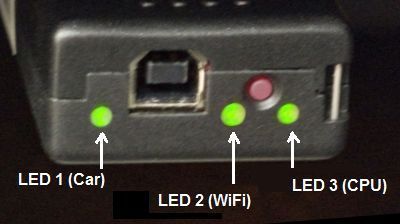
LED
1 (Car): Solid Green: Car side of interface is
powered up and K-Lines OK. Flashing Red/Off is indicative of
a stuck K-Line (in which case the HEX-NET will also produce an audible
alarm). This LED will alternate Red/Green when
interface is communicating with car. If this LED
is off, there is no power from the car and communications with the car
are not possible.
LED 2 (WiFi): Orange: HEX-NET is in Access Point Mode. Access it directly by connecting your
device to the WiFi network with the same name as the serial number on
the HEX-NET's label. No internet access is possible in this mode.
Flashing Red : The HEX-NET is in Infrastructure Mode and trying to connect to the specified network.
Solid Green: The HEX-NET is in Infrastructure Mode and is connected to the specified network.
LED 3: (CPU): Flashing
Green indicates normal CPU activity. Red indicates the CPU is busy. No activity at all (off or any color solid for more
than 5 seconds) indicates a that the HEX-NET has crashed and needs to be powered off an back on. This should never happen. ;-)
Important Special Cases:
- When all three LEDs are red at the same time, the interface is busy writing data to flash memory. It should not be disconnected from whatever source of power it has (either the car's diagnostic socket or USB) while all three LEDs are red!
- When all three LEDs are off except for LED 3 briefly flashing green every two seconds, the HEX-NET is in low-power sleep mode. See section 6.10 further down the page for more information.
During normal operations, a short (momentary) press of the button toggles the HEX-NET's WiFi between Access Point Mode (using
WiFi Profile number 1) and Infrastructure Mode (where it looks for a network to connect to using
Wifi Profiles 2 through 7). The state it's in can be ascertained by looking at LED number 2 (see
the question immediately above this one.
When the HEX-NET is in low-power sleep mode, a short (momentary) press of the button will wake it up.
A longer press of about 15 seconds, followed by a confirmation beep, resets the unit's password.
This is handy if you change the password (which you should do!) and then forget what you changed it to.
An even longer press of about 45 seconds, followed by a confirmation beep, resets the units password,
all of the WiFi profiles, and some other data as well. Consider this a "factory reset" and use it
only as a last resort.
The HEX-NET's WiFi has two basic modes of operation: 1) It can be
an Access Point, or 2) It can operate in Infrastructure Mode.
When you first receive your HEX-NET, it will be in Access Point mode;
the WiFi LED will be solid orange. To connect to the the
HEX-NET in access point mode, scan for WiFi networks and connect to the
one that matches your HEX-NET's serial number; its name will be in the
format: HN1-234567. Once you're connected, launch a browser and point it at
http://192.168.0.1 You may then be asked for a password. The default password is 'password' (without the
quotes). Once you enter the password, you'll be at the VCDS Mobile's main menu. From there, press [Options] ->
[Network Options]. You will then see a lit of network profiles. Profile #1 is the default Access Point profile and cannot be changed.
The other 7 profiles can be modified by selecting one and clicking [Advanced profile config]. The order of the other 7 profiles can
also be re-arranged by selecting one an using the up-arrow or down arrow buttons. This sets their priority and is useful if you use your
HEX-NET in an environment where there are multiple networks set up that you may wish to connect to. When switched to Infrastructure
mode, the HEX-NET will attempt to connect to networks based on their position in the list.
The HEX-NET only supports 2.4 GHz WiFi (it will not work with the 5 GHz frequency) and Channels 12 and 13 are not supported.
Alternatively, you can also plug your HEX-NET into a computer's USB port and use the VCIConfig utility that comes with VCDS as explained in
this video.
Mac and Linux users can try the Java utility available on the HEX-NET Downloads Page.
You will need VCDS version 14 (or higher). The HEX-NET can be used with the classic VCDS program in two ways: As a USB interface (it's plug-and-play, no special driver is needed unless you're using Windows 8.1, see below) and wirelessly. To use it wirelessly, make sure that your PC and the HEX-NET are both connected to the same WiFi network and then select the new "NET" port on the Options screen in VCDS.
6.9 I'm using Windows 8.1 and cannot talk to the HEX-NET reliably via USB?Microsoft made substantial changes to the power management for USB peripherals in Windows 8.1. This has caused problems for lots of devices including cell phones, game controllers, and the HEX-NET. We believe we have a fix for this in the form of a "driver" (actually just an INF file). It is included with VCDS Beta 14 and newer. So if you have issues on a Windows 8.1 system, download and install VCDS Beta 14 or newer and make sure the "Fix Windows 8.1 HID power management for HEX-NET" option is selected during the install.
6.10 Can I leave the HEX-NET in my car permanently?Yes, but with an important caveat: You should verify that the Low Power Mode is working correctly in your car. The HEX-NET can be configured to enter a low-power "sleep" mode based on the status of switched power ("Ign") at the car's data port and/or the voltage available from unswitched power ("Vbat") at the at the car's data port. If this option is set to "None", the HEX-NET will never enter low power mode and leaving it in the car for an extended period of time could drain your battery. In addition to the selection box on the Options screen, there is also an Advanced Low Power Config screen on which you can set how long the HEX-NET will remain active after it thinks you've turned the ignition off (we suggest 60 seconds or less), as well as the voltage thresholds for both switched and unswitched power. To verify that the HEX-NET is going into Low Power Mode, turn your ignition off and wait as many seconds as are specified in the "Low power mode delay". You can see when that the HEX-NET is in low power mode mode by the state of the LEDs; the Car and WiFi LEDs will turn off, and the CPU LED will flash green very briefly once every two seconds. If your settings are appropriate for your car, the HEX-NET should wake itself back up within a few seconds of turning the ignition on again. If you need to wake it up manually for some reason, you can do so by pressing its button.
6.11 Why won't my Android device stay connected to the HEX-NET in AP mode?Many implementations of Android have a setting which causes them to disconnedt from a WiFi access point that doesn't provide access to the internet (most likely Google services) and scan for other access points in the hopes of finding one that will let the device access the internet. This setting is typically under Advanced WiFi settings, and it's called "Auto network switch". So if you're having this problem, please check that setting and if it's on, turn it off.
6.12 How do I update the HEX-NET?Check our forum thread.
6.13 How can I access files I have saved to VCDS-Cloud?When connected to the HEX-NET using VCDS-Mobile, you should be able to view and manage files. You can also use a browser to go here.
Unless otherwise noted, all content on this site is Copyright (c) 2000-2021 by Ross-Tech LLC. All rights reserved.
"VCDS", "VCDS-Mobile" and "HEX-NET" are Registered Trademarks of Ross-Tech, LLC.
Ross-Tech is not affiliated with the Volkswagen Group in any way.


